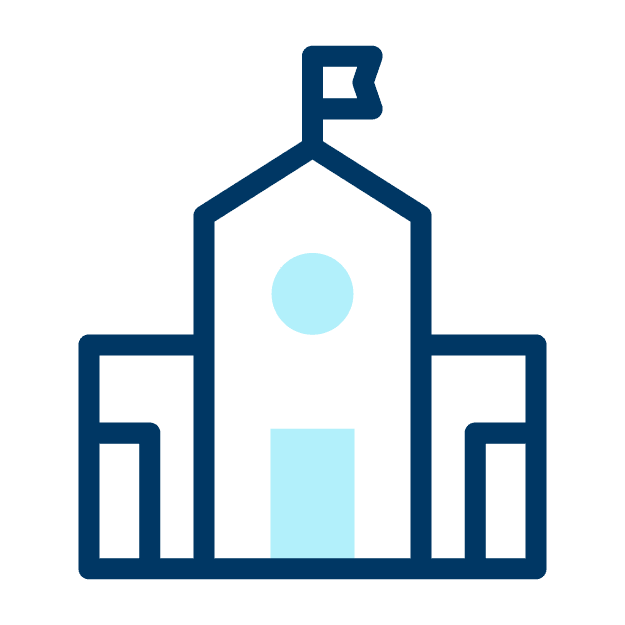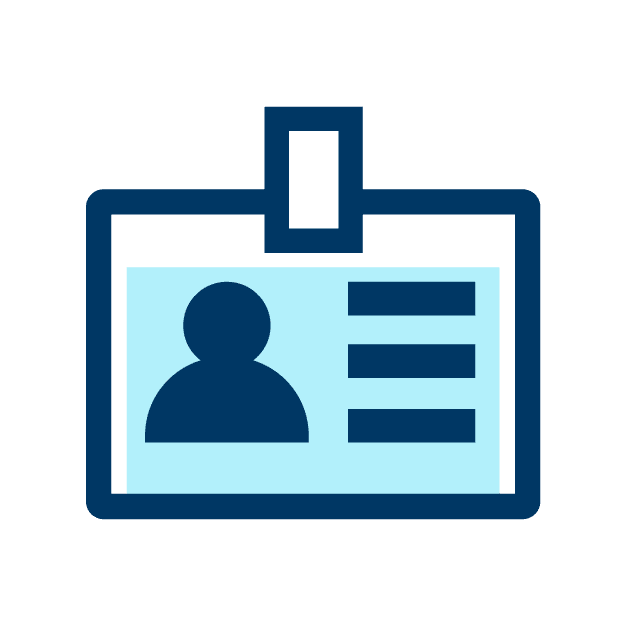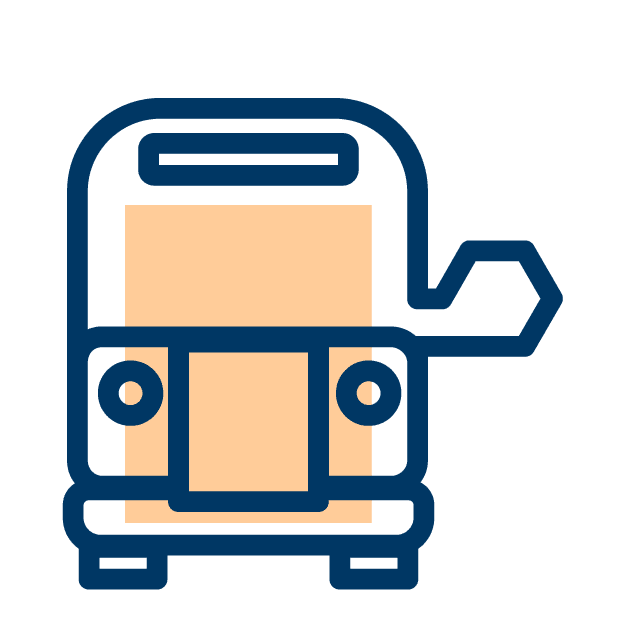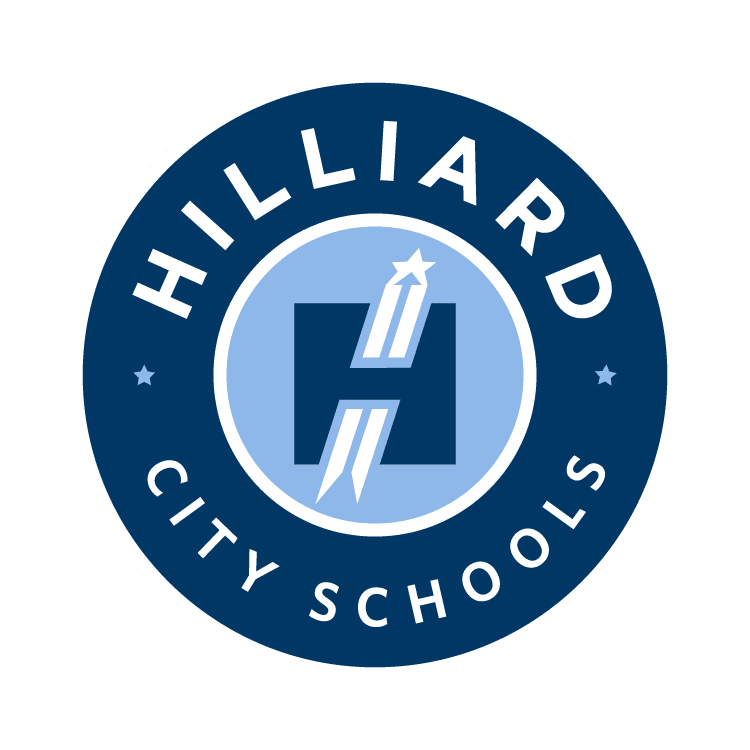Translate Web Content:
Select Device Type Below
To get started, download the Google Translate app for Android.
Step 2: Set up Google Translate
Tip: In version 6.10 and up, you can use a Dark theme in the Translate app.
The first time you open Google Translate, you’ll be asked to choose your primary language and the language you translate most often. To pick from available languages, tap the Down arrow .
To download both languages for offline use, leave “Translate offline” checked. If either language isn’t available for download, it will say “Not available offline.”
Note: To download a language, by default, you must be connected to a Wi-Fi network.
Use Google Translate on the web
To use Google Translate on the web, go to Google Translate.
-
- iPhone 4S and later
- iOS version 11 and later
Tip: You can use Dark mode in your Translate app but you cannot adjust Dark mode from the app directly.
Use Google Translate on the web
To use Google Translate on the web, go to Google Translate.
Chrome Internet Browser Extension:
View translations easily as you browse the web. Highlight or right-click on a section of text and click on Translate icon next to it to translate it to your language. Or, to translate the entire page you’re visiting, click the translate icon on the browser toolbar.
Learn more about Google Translate.
*You must open the Chrome Internet browser to install and use.
Document Translation:
You can translate documents up to 10MB in size and in any of these formats: .doc, .docx, .odf, .pdf, .ppt, .pptx, .ps, .rtf, .txt, .xls, .xlsx.
- On your computer, go to Google Translate.
- At the top left, click Documents.
- Click Browse your computer and find the file you want to translate.
- To choose the language you want to translate to, at the top right, click the Down arrow .
- Click Translate.